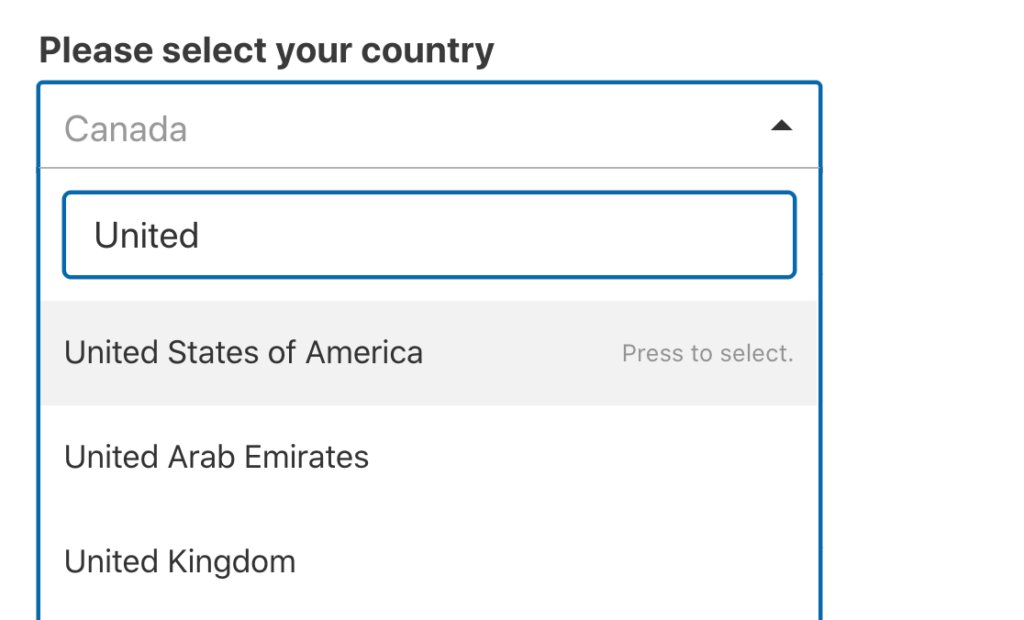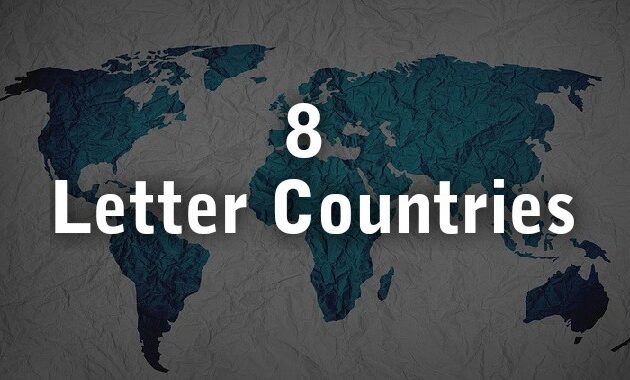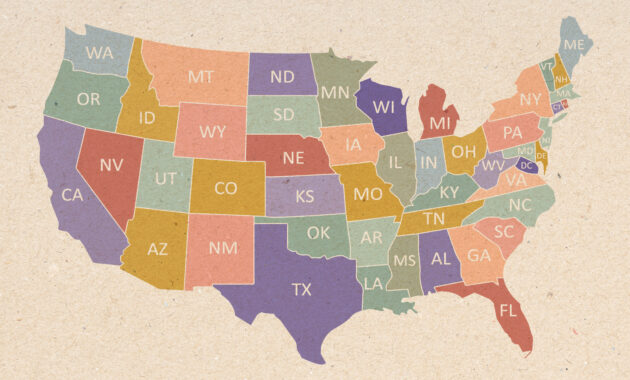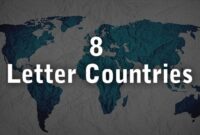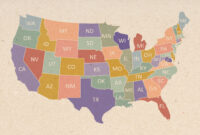Dropdown lists are a ubiquitous element in web and application design, used for efficiently presenting users with a range of options from which to select. Among the most common applications of dropdowns is the selection of a country, a seemingly simple feature that requires careful consideration to ensure a smooth and intuitive user experience. This seemingly straightforward element can become surprisingly complex when considering international variations in naming conventions, data accuracy, and the overall user interface.
Country Selection Dropdown Design Considerations

When designing a country selection dropdown, several factors must be carefully considered to ensure a positive user experience. These considerations extend beyond simply listing the names of countries alphabetically. They encompass usability, accessibility, localization, and potential edge cases that can arise from the global nature of the task.
Sorting and Ordering: While an alphabetical listing is the most common approach, alternative sorting methods can be beneficial depending on the context. For instance, if users frequently select countries within a specific region, grouping those countries together at the top of the list can expedite the selection process. Another strategy is to offer a “Most Popular” section that dynamically displays the most frequently selected countries based on user data. This is particularly helpful for websites with a large user base and diverse international audience.
Search Functionality: In a dropdown with a large number of options, requiring users to scroll through the entire list can be frustrating and time-consuming. Implementing a search function allows users to quickly find the desired country by typing in its name or a partial name. The search should be intelligent enough to handle misspellings and variations in naming conventions. Consider using fuzzy search algorithms to account for minor errors and provide more relevant results. A well-designed search function significantly improves the usability of the dropdown, especially on mobile devices with limited screen space.
Localization: Presenting country names in the user’s preferred language is crucial for creating a localized experience. This requires implementing a robust localization system that automatically translates country names based on the user’s language settings. The system should also handle variations in naming conventions across different languages. For example, “Germany” is known as “Deutschland” in German. Displaying the country name in the local language enhances clarity and avoids confusion for users who may not be familiar with the English name.
Data Accuracy and Completeness: Maintaining an accurate and up-to-date list of countries is essential. This involves regularly reviewing the list and updating it to reflect changes in political boundaries and naming conventions. Consider using a reliable data source, such as the ISO 3166 standard, to ensure consistency and accuracy. The list should also include all recognized countries and territories to avoid excluding users based on their location. Regularly auditing the data and incorporating updates from reputable sources is a critical part of maintaining a functional and reliable country selection dropdown.
Accessibility Considerations: A well-designed dropdown must be accessible to users with disabilities. This includes providing proper ARIA attributes to ensure that assistive technologies, such as screen readers, can accurately interpret the dropdown’s content and functionality. The dropdown should also be navigable using the keyboard, allowing users to select options without relying on a mouse. Sufficient color contrast between the text and background is also important for users with visual impairments. Adhering to accessibility guidelines ensures that all users can effectively use the dropdown, regardless of their abilities.
Handling Edge Cases: There are several edge cases to consider when designing a country selection dropdown. For example, disputed territories or regions with complex political status may require special handling. It’s important to carefully consider how these regions are represented in the dropdown and to provide clear and neutral language. Another edge case involves users who may not know their country of residence. Providing a “Select Country” placeholder or offering a “Help Me Find My Country” option can assist these users. Addressing these edge cases ensures that the dropdown is inclusive and accommodates all users.
Mobile Optimization: Dropdown lists can be challenging to use on mobile devices due to the limited screen space and touch-based interaction. It’s crucial to optimize the dropdown for mobile use by providing a clear and uncluttered interface. Consider using a full-screen modal or a custom dropdown component that is specifically designed for touch interaction. Ensure that the dropdown is responsive and adapts to different screen sizes. Implementing a smooth and intuitive mobile experience is essential for users who access the website or application on their smartphones or tablets.
Implementing Country and State Dropdowns
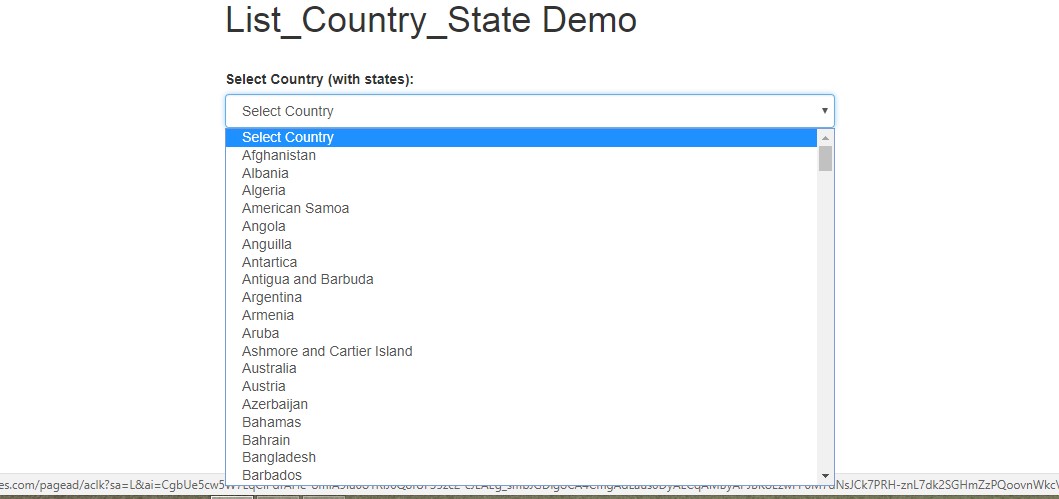
Beyond simply selecting a country, users often need to specify their state or province within that country. This necessitates the creation of a cascading dropdown system where the selection of a country dynamically updates the list of available states or provinces. Implementing this functionality requires careful planning and a structured approach to data management.
Data Structure: The foundation of a cascading dropdown system is a well-defined data structure that links countries to their corresponding states or provinces. This data can be stored in a variety of formats, such as JSON or XML. The data structure should be organized in a hierarchical manner, with each country containing a list of its states or provinces. Consider using a standardized data format, such as GeoJSON, to ensure compatibility with other mapping and geographic data tools.
Dynamic Loading: To avoid loading all state and province data upfront, which can be inefficient, implement a dynamic loading mechanism. This involves loading the state and province data for a specific country only when that country is selected in the country dropdown. This can be achieved using AJAX or other asynchronous data retrieval techniques. Dynamic loading improves the performance of the dropdown and reduces the initial page load time.
JavaScript Implementation: JavaScript is typically used to handle the dynamic updating of the state and province dropdown based on the selected country. The JavaScript code should listen for changes in the country dropdown and then retrieve the corresponding state and province data. The data can then be used to populate the state and province dropdown with the appropriate options. Using a JavaScript framework, such as React, Angular, or Vue.js, can simplify the implementation and improve the maintainability of the code.
Error Handling: It’s important to implement robust error handling to gracefully handle situations where the state and province data cannot be loaded or is unavailable. This could be due to network connectivity issues or errors in the data structure. Displaying informative error messages to the user can help them understand the problem and take corrective action. Proper error handling ensures that the dropdown remains functional even in the face of unexpected errors.
Caching: To further improve performance, consider caching the state and province data on the client-side. This can be done using local storage or session storage. Caching allows the data to be retrieved quickly without having to make repeated requests to the server. However, it’s important to implement a caching strategy that ensures the data remains up-to-date. Regularly invalidating the cache or providing a mechanism for users to manually refresh the data can help prevent stale data from being displayed.
Accessibility for Cascading Dropdowns: Accessibility is paramount when implementing cascading dropdowns. As the state/province options dynamically change based on the country selected, assistive technology users need to be informed of these changes. Using ARIA live regions, specifically the `aria-live=”polite”` attribute, is crucial. This allows screen readers to announce the updated state/province list without interrupting the user’s current task. Additionally, keyboard navigation should be seamless. After selecting a country, focus should automatically move to the state/province dropdown, enabling keyboard users to easily navigate and make their selection.
Consideration for Territories and Dependencies: Not all regions neatly fall under the umbrella of “country” or “state.” Many territories and dependencies exist with varying degrees of autonomy. Your data structure and UI should account for these. Provide options for users to select these regions, ensuring clarity in the selection process. For example, “Guam” is a US territory, and the dropdown should accurately reflect this status, potentially grouping it under the “United States” for geographical context.
Validation: Client-side and server-side validation are essential. Client-side validation provides immediate feedback to the user, preventing them from submitting invalid data. For example, you can check if a state/province has been selected after the country selection. Server-side validation is a crucial backstop. It ensures that the data is valid even if client-side validation is bypassed or disabled. This validation should verify that the selected state/province is indeed associated with the selected country.
In conclusion, designing and implementing country and state dropdowns requires a multifaceted approach. By carefully considering factors such as data accuracy, localization, accessibility, and mobile optimization, developers can create a seamless and user-friendly experience for users around the world. Remember to prioritize the user experience by making the selection process as intuitive and efficient as possible. A well-designed dropdown is not just a simple form element; it’s a gateway to a global audience.
If you are searching about Select your country dropdown list – Ask the community – Figma Community you’ve visit to the right place. We have 5 Images about Select your country dropdown list – Ask the community – Figma Community like Country & State Dropdown List – Web Development, Country & State Dropdown List – Web Development and also How to Add a Country Dropdown List to Your WordPress Forms (The Easy Way). Here you go:
Select Your Country Dropdown List – Ask The Community – Figma Community

forum.figma.com
Country & State Dropdown List – Web Development
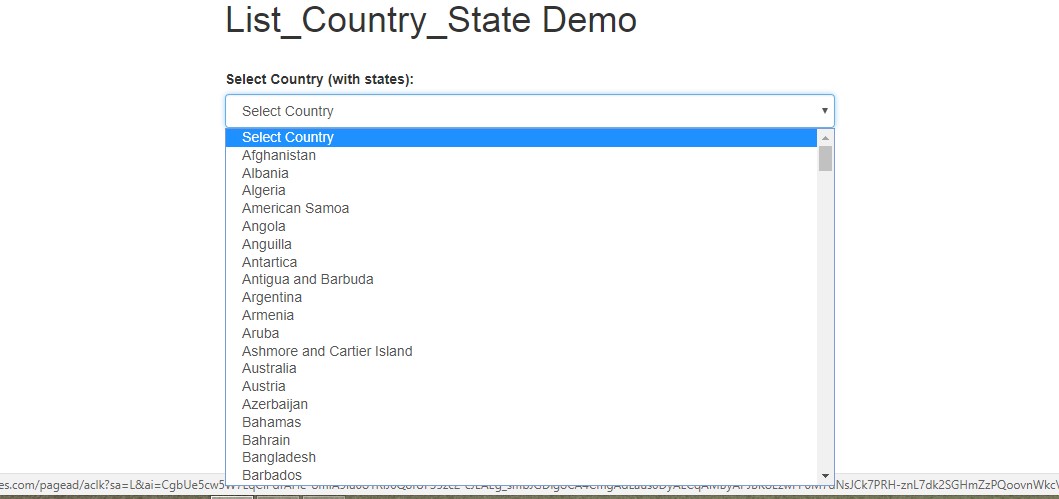
webdevpuneet.com
Country & State Dropdown List – Web Development

webdevpuneet.com
How To Add A Country Dropdown List To Your WordPress Forms (The Easy Way)

wpforms.com
dropdown forms wrong wpforms
Create Country & State Dropdown List In Javascript – Countries.js

frontendscript.com
country list dropdown javascript state countries create js april input text category names lists
How to add a country dropdown list to your wordpress forms (the easy way). Country & state dropdown list. Create country & state dropdown list in javascript